In this tutorial, you will learn how to carry out image deblurring using deep learning convolutional neural networks.
Deep learning for computer vision and images have shown incredible potential. This is the result of adapting the architectures of convolutional neural networks in deep learning to as many fields as possible. And the credit goes to Yann LeCun and many other deep learning scientists like him who made this a reality over the years.
There are many amazing results that we can achieve with deep convolutional neural networks. Starting from image classification, recognition, localization, object detection, and many more. And image deblurring is one such amazing feat that we can achieve with deep learning and convolutional neural networks.
What Will You Learn in This Tutorial?
- A brief on deblurring of images using deep learning.
- The SRCNN architecture that we will use for image deblurring.
- Coding our way through deblurring of images using deep learning and convolutional neural networks.
Image Deblurring and Image Super-Resolution using Deep Learning
There are many research works trying to tackle the problem of image deblurring and image super-resolution using deep learning.
Basically, the following is the concept behind image deblurring using deep learning:
- We have an image dataset that is the original high-resolution images.
- We will add some type of noise, or blur them, or reduce their resolution to obtain a new image dataset.
- Then we will apply a deep learning architecture trying to get back the high-resolution images from the noisy, or blurred, or low-resolution images.
In theory, it sounds simple. But in practice, trying to get the desired results is more complicated. Many times, the final results are not what we expect. Maybe the deep learning architecture is at fault or maybe the approach to the problem is not optimal. That being said, there is much successful research around this field as well.
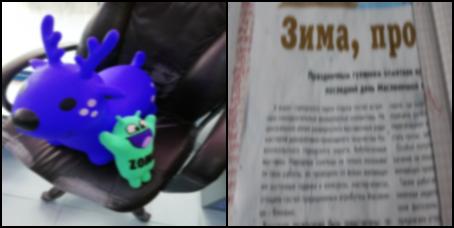
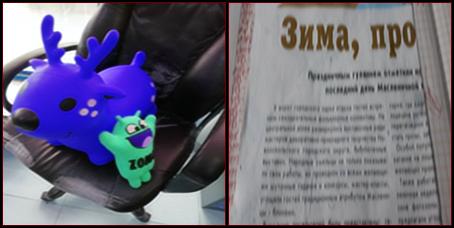
Figures 1 and 2 show an example of what to expect in image deblurring. Figure 1 shows an image to which Gaussian blurring has been added. Then this image goes through a deep learning architecture which gives us the result as Figure 2.
We will try to achieve something similar to the above results in this tutorial
Some Successful Results Around Image Deblurring and Super-Resolution using Deep Learning
What we will discuss here is in no way an exhaustive list of all the research work that has been going around. These are only the research papers that I was able to go through for writing this tutorial. And we will try to follow the convolutional neural network architecture from one of the papers.
Single Image Super-Resolution
Here, we will discuss the paper named Image super-resolution as sparse representation of raw image patches by Jianchao Yang, John Wright, Thomas S. Huang, and Yi Ma.
In this paper, they try to address the problem of obtaining a high-resolution image from a single resolution image.
The following is a quote from the abstract section of the paper.
This paper addresses the problem of generating a super- resolution (SR) image from a single low-resolution input image. We approach this problem from the perspective of compressed sensing.
Image super-resolution as sparse representation of raw image patches by Jianchao Yang, John Wright, Thomas S. Huang, and Yi Ma.
Single image super-resolution using deep learning is a very active field of research. You can try out and apply some research papers to replicate the results. This will give you a very firm understanding of the concepts.
Image Deblurring using Convolutional Neural Networks
One of the recent papers in image deblurring and super-resolution using convolutional neural networks is by Fatma Albluwi, Vladimir A. Krylov & Rozenn Dahyot.
Their paper Image Deblurring and Super-Resolution Using Deep Convolutional Neural Networks is one of the most recent works in the field (2018).
The related problem of super-resolution from blurred or corrupted low-resolution images has however received much less attention. In this work, we propose a new deep learning approach that simultaneously addresses deblurring and super-resolution from blurred low-resolution images.
Image Deblurring and Super-Resolution Using Deep Convolutional Neural Networks.
In this paper, they try to address the problem of image deblurring and image super-resolution together. You should surely give this paper a read to get a deeper understanding of the approach used. Also, they try to follow on the work of Chao Dong, Chen Change Loy, Kaiming He, Xiaoou Tang who proposed the state-of-the-art SRCNN architecture for image super-resolution.
Image Super-Resolution Using Deep Convolutional Networks
In 2014, Chao Dong, Chen Change Loy, Kaiming He, Xiaoou Tang, released a paper titled Learning a Deep Convolutional Network for Image Super-Resolution.
In this paper, they introduced a new state-of-the-art convolutional neural network architecture for image super-resolution. They termed it as the SRCNN (Super-Resolution Convolutional Neural Network).
Quoting the first few lines of the abstract from their paper will give us a better idea of what the aim of the research was.
We propose a deep learning method for single image super-resolution (SR). Our method directly learns an end-to-end mapping between the low/high-resolution images. The mapping is represented as a deep convolutional neural network (CNN) that takes the low-resolution image as the input and outputs the high-resolution one.
Learning a Deep Convolutional Network for Image Super-Resolution, Chao Dong, Chen Change Loy, Kaiming He, Xiaoou Tang.
So, the authors built a convolutional neural network architecture that takes in a low-resolution image and outputs a high-resolution image. Most of such works were considered to be possible with autoencoders, but it is possible with convolutional neural networks as well.
The following image shows some of the results from the SRCNN paper.
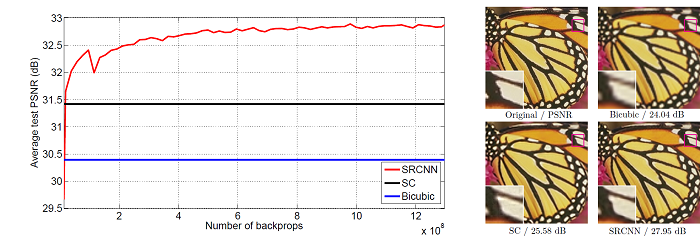
In Figure 3, you can see the comparison between three methods. The bicubic, SC (sparse coding), and SRCNN. And you can see that SRCNN has the highest PSNR (Peak Signal to Noise Ratio). Also, the super-resolution of the butterfly wing beside the graph has the best results in the case of SRCNN.
Let’s take a better look at the SRCNN architecture.
The SRCNN Architecture
We will go over the SRCNN architecture briefly in this section.
The best part of the SRCNN architecture is that it is really simple. If you are into deep learning, then you will not have any difficulties in understanding the architecure.
The SRCNN architecture has a total of three convolutional layers. The following two figures summarize the architecture of SRCNN.
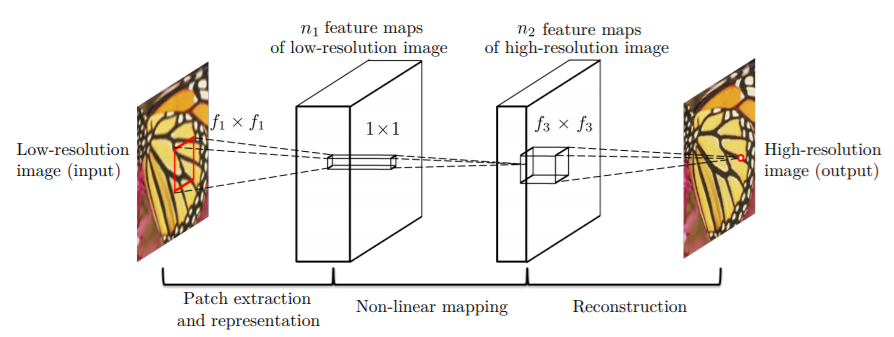
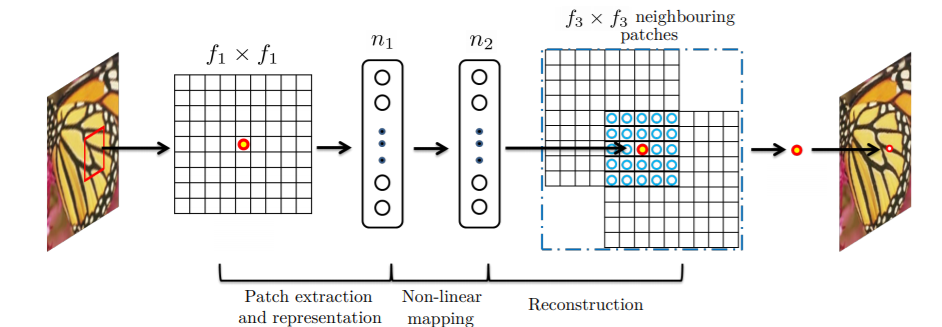
Let’s summarize Figures 4 and 5. First, we have a convolution operation where the weight matrix is of shape \(c\) x \(f_1\) x \(f_1\) x \(n_1\). Here, \(c\) is the number of channels, \(f_1\) is the number of kernels, and \(n_1\) is the number of filters or neurons.
For the second convolution operation, the weight matrix \(W_2\) is of size \(n_1\) x \(1\) x \(1\) x \(n_2\). Here, the kernels are of 1×1 size.
Similarly, the third convolution operation involves a weight matrix \(W_3\) of size \(n_2\) x \(f_3\) x \(f_3\) x \( c \). Here, the \(c\) is again the number of channels.
Among all those three convolution operations, ReLU (Rectified Linear Units) activations are applied to the first two convolution operations.
We will not go into the further details of the architecture, as it is out of scope of this tutorial. Instead, we will focus on practical coding very shortly. But do try to give the paper a read, this will make many things clearer to you.
The Implementation of SRCNN in Coding
This GitHub repository by YapengTian shows the implementation of SRCNN using Keras. The following are practical implementation from the repository:
- \(n_1\) = 64.
- \(n_2\) = 32
- \(n_3\) = 1
- \(f_1\) = 9
- \(f_2\) = 1
- \(f_3\) = 5
The code in the repository used 33×33 dimensional images.
Implementation in this Tutorial
There are some major changes of what we are going to do in this tutorial.
- Instead of the dataset used in the papers, we will use a Kaggle dataset.
- We will not carry out super-resolution, instead, we will try to deblur the Gaussian blurred images.
- We will use PyTorch deep learning library in this tutorial.
- The Keras implementation used 33×33 dimensional images, but we will use 224×224 dimensional images.
The architecture of the neural network will remain same as the original.
Now, let’s get to the implementation part.
The Dataset
We will use the Blur Dataset from Kaggle. This dataset contains a total of 1050 images. There are three categories, sharp images, defocused blur image, and motion-blur images. So, each of the directories contains 350 images.
An image in the dataset contains triplets of sharp image, defocused blur image and motion-blurred image. So, the same image has three instances and in its respective directory.
But we will not be using the defocused blur images or motion-blurred images for deblurring in this tutorial. Instead, we will add Gaussian blurring to the sharp images and deblur those images. The reason for this is that motion-blurred and the defocused blur images have a pixel translation in the dataset. The blurred images in the dataset have a bit of shifting while trying to replicate the blurring when taking the photos.
Deblurring images with pixel translation to the original image requires a different approach than what we are trying to achieve in this tutorial. I hope that I will be able to address it in one of the future tutorials.
Download the dataset and explore it a bit.
The Directory Structure
The following is the directory structure for this tutorial.
├───input │ ├───defocused_blurred │ ├───gaussian_blurred │ ├───motion_blurred │ └───sharp ├───outputs │ └───saved_images └───src │ add_gaussian_blur.py │ deblur.py
inputfolder contains the data that we will use. After extracting the downloaded dataset, you will have three folder,sharp,defocused_blurred, andmotion_blurred. As discussed above, we will add Gaussian blurring to the sharp images. These images will reside in thegaussian_blurredfolder. We will not use thedefocused_blurredor themotion_blurredimages.outputsfolder will contain the output files that we will get after training. It also has asaved_imagesfolder that will contain the deblurred images that we will get during validation.srcfolder contains two python file. Theadd_gaussian_blur.pyfile will contain the code to add Gaussian blurring to the sharp images. Thedeblur.pyfile will contain the code to deblur the blurred images.
Go, ahead and create the directory structure and familiarize yourself with the dataset a bit. Next we will move onto coding.
Adding Gaussian Blurring to the Sharp Images
In this section, we will add Gaussian blurring to the sharp images. All the code in this section will go into the add_gaussian_blur.py file.
The code is fairly simple. We will use the OpenCV library to read the images, add Gaussian blurring, and write the blurred images back to disk.
If you need to learn more about the blurring of images, then you can check out this tutorial. I hope that you will learn a lot.
Let’s import the libraries and modules that we need.
import cv2
import os
import numpy as np
from tqdm import tqdm
os.makedirs('../input/gaussian_blurred', exist_ok=True)
src_dir = '../input/sharp'
images = os.listdir(src_dir)
dst_dir = '../input/gaussian_blurred'
In the above code block, first we import OpenCV, NumPy, os, and tqdm. These are the modules that we need.
- Then we make the
gaussian_blurredfolder inside theinputfolder at line 7. - At line 9, we get a hold on the
sharpimages directory and at line 10, we get all the sharp image paths as a list. - Line 11 defines the destination directory where the blurred images will be saved.
Adding Gaussian Blurring
Adding Gaussian blurring to the images is just one line of code using OpenCV.
We will loop over the total number of images, read the images, and add Gaussian blurring using cv2.GaussianBlur() function. Finally, we will write the blurred images back to disk.
The following block of code does that for us.
for i, img in tqdm(enumerate(images), total=len(images)):
img = cv2.imread(f"{src_dir}/{images[i]}", cv2.IMREAD_COLOR)
# add gaussian blurring
blur = cv2.GaussianBlur(img, (31, 31), 0)
cv2.imwrite(f"{dst_dir}/{images[i]}", blur)
print('DONE')
We are adding Gaussian blurring to the image with a kernel size of 31×31.
You can execute the code by typing the following command in the terminal while being within the src folder.
python add_gaussian_blur.py
It will take just a few seconds to execute.
Now, let’s take a loot at how the Gaussian blurred images look like when compared with the sharp images.


Figure 6 shows the original sharp image from the sharp folder. And Figure 7 shows the Gaussian blurred images that we will deblur using deep learning. You can see that the second image is a lot blurrier than the sharp image. This is going to be a lot interesting to see what final results we get after deblurring.
Writing the Code to Deblur the Gaussian Blurred Images
From here on, we will write the code to deblur the Gaussian blurred images. The code from here on will go into the deblur.py file.
Importing the Required Modules and Libraries
Let’s start with importing the modules and libraries that we will need to carry on further.
import numpy as np import os import matplotlib.pyplot as plt import glob import cv2 import torch import torchvision import torch.nn as nn import torch.nn.functional as F import torch.optim as optim import time import argparse from tqdm import tqdm from torch.utils.data import Dataset, DataLoader from torchvision.transforms import transforms from torchvision.utils import save_image from sklearn.model_selection import train_test_split
The above code block imports all the modules and libraries that we need to deblur the images in this tutorial. Familiarity with PyTorch will help you a lot to carry on further.
One of the important modules that we are importing is the save_image module from torchvision. The save_image module helps us to easily save the images in batches as they are used in the DataLoader.
Defining Argument Parser and Helper Function for Saving Image
Let’s define the argument parser for the number of epochs. We will also define the helper function to save the deblurred images during validation.
# constructing the argument parser
parser = argparse.ArgumentParser()
parser.add_argument('-e', '--epochs', type=int, default=40,
help='number of epochs to train the model for')
args = vars(parser.parse_args())
def save_decoded_image(img, name):
img = img.view(img.size(0), 3, 224, 224)
save_image(img, name)
- The default number of epochs is 40.
--epochsis the only command line argument that we will give while executing the program. - Starting from line 7, we define the
save_decoded_image()function. We will call this image while validating the model to save the deblurred images.
Now, we will create the saved_images folder inside the outputs folder.
# helper functions image_dir = '../outputs/saved_images' os.makedirs(image_dir, exist_ok=True) device = 'cuda:0' if torch.cuda.is_available() else 'cpu' print(device) batch_size = 2
- In the above code block, we are also selecting the computation device. It is better if you have a GPU in your system for running the program.
- We are defining a batch size of 2 as well.
Define Train-Test Split and the Image Transforms
In this section, we will define the training and validation split and define the image transforms as well.
Let’s start with getting hold of all the image file paths.
gauss_blur = os.listdir('../input/gaussian_blurred')
gauss_blur.sort()
sharp = os.listdir('../input/sharp')
sharp.sort()
x_blur = []
for i in range(len(gauss_blur)):
x_blur.append(gauss_blur[i])
y_sharp = []
for i in range(len(sharp)):
y_sharp.append(sharp[i])
gauss_blurandsharpare two lists containing the image file paths to the blurred and sharp images respectively. We are also sorting the list so that the corresponding blurred and sharp image file paths align with each other.- Then we define two more lists,
x_blurandy_sharpwhich contain the Gaussian blurred and sharp image paths respectively.x_blurwill act as the training data andy_blurwill act as the label. So, while training we compare the blurred image outputs with the sharp image. We will try to make the blurred images as similar to the sharp images as possible.
The following block of code defines the training and validation split. We will use 75% of the data for training and 25% of the data for validation.
(x_train, x_val, y_train, y_val) = train_test_split(x_blur, y_sharp, test_size=0.25)
print(f"Train data instances: {len(x_train)}")
print(f"Validation data instances: {len(x_val)}")
Next, let’s define the image transforms.
# define transforms
transform = transforms.Compose([
transforms.ToPILImage(),
transforms.Resize((224, 224)),
transforms.ToTensor(),
])
- First, we are converting the image to PIL image format.
- Then we are resizing the image to 224×224 dimensions.
- Finally, we are converting the image to torch tensors.
Note that we are not applying any other transforms like rotating or shifting. This is so that the blurred images and sharp images have the same pixel translation without any misalignment.
The Dataset and DataLoader
Here, we will define the custom dataset using the PyTorch Dataset class. We will call this module DeblurDataset().
The following block of code defines the DeblurDataset() module.
class DeblurDataset(Dataset):
def __init__(self, blur_paths, sharp_paths=None, transforms=None):
self.X = blur_paths
self.y = sharp_paths
self.transforms = transforms
def __len__(self):
return (len(self.X))
def __getitem__(self, i):
blur_image = cv2.imread(f"../input/gaussian_blurred/{self.X[i]}")
if self.transforms:
blur_image = self.transforms(blur_image)
if self.y is not None:
sharp_image = cv2.imread(f"../input/sharp/{self.y[i]}")
sharp_image = self.transforms(sharp_image)
return (blur_image, sharp_image)
else:
return blur_image
- In the
__init__()function (line 2), we initialize the blurred images paths, sharp images paths, and the image transforms. - Starting from line 10, we have the
__getitem__()function.- First, we read the blurred image from the blurred image paths. Then we apply the transforms to the images.
- At line 17, we read the sharp images, which will act as the labels while training and validating. We are applying the same transform to the sharp images as well.
Next, we will define the train data, validation data, train loader, and validation loader. We will use a batch size of 2 as defined above. Also, we will shuffle the training data only and not the validation data.
train_data = DeblurDataset(x_train, y_train, transform) val_data = DeblurDataset(x_val, y_val, transform) trainloader = DataLoader(train_data, batch_size=batch_size, shuffle=True) valloader = DataLoader(val_data, batch_size=batch_size, shuffle=False)
We are all set with our dataset. Next, we will define our convolutioal neural network architecture.
The Convolutional Neural Network Architecture
Our convolutional neural network architecture will be similar to SRCNN architecture. But we will call the neural network architecture as DeblurCNN().
class DeblurCNN(nn.Module):
def __init__(self):
super(DeblurCNN, self).__init__()
self.conv1 = nn.Conv2d(3, 64, kernel_size=9, padding=2)
self.conv2 = nn.Conv2d(64, 32, kernel_size=1, padding=2)
self.conv3 = nn.Conv2d(32, 3, kernel_size=5, padding=2)
def forward(self, x):
x = F.relu(self.conv1(x))
x = F.relu(self.conv2(x))
x = self.conv3(x)
return x
model = DeblurCNN().to(device)
print(model)
You can see that our DeblurCNN() architecture is very similar to the SRCNN architecture. The only notable difference is the application of zero-padding. Applying the zero-padding to each convolutional layer ensures that the output have the same dimensions as inputs for each layer.
We need to define the optimizer and the loss function as well. Along with that, we will also define a learning rate scheduler. Let’s take a look at the code.
# the loss function
criterion = nn.MSELoss()
# the optimizer
optimizer = optim.Adam(model.parameters(), lr=0.001)
scheduler = torch.optim.lr_scheduler.ReduceLROnPlateau(
optimizer,
mode='min',
patience=5,
factor=0.5,
verbose=True
)
- We are using the MSE (Mean Square Error Loss) as we will be comparing the pixels of blurred images and sharp images.
- The optimizer is Adam with a learning rate of 0.001.
- We are also defining a
ReduceLROnPlateau()learning rate scheduler. Thepatienceis 5 andfactoris 5. So, if the loss value does not improve for 5 epochs, the new learning rate will beold_learning_rate * 0.5.
The Training Function
The training function is going to be very simple. We will call this function as fit(). The following code block defines the training function.
def fit(model, dataloader, epoch):
model.train()
running_loss = 0.0
for i, data in tqdm(enumerate(dataloader), total=int(len(train_data)/dataloader.batch_size)):
blur_image = data[0]
sharp_image = data[1]
blur_image = blur_image.to(device)
sharp_image = sharp_image.to(device)
optimizer.zero_grad()
outputs = model(blur_image)
loss = criterion(outputs, sharp_image)
# backpropagation
loss.backward()
# update the parameters
optimizer.step()
running_loss += loss.item()
train_loss = running_loss/len(dataloader.dataset)
print(f"Train Loss: {train_loss:.5f}")
return train_loss
- We are only keeping track of the loss values while training.
running_losskeeps track of the batch-wise loss. - Take a look at the
lossat line 11. We are calculating the loss for theoutputsand thesharp_image. This is because we want to make the blurry images as similar to the sharp images as possible. - At line 18, we are calculating the loss for each epoch (
train_loss). We are returning thetrain_lossvalue at line 21.
The Validation Function
We will call the validation function as validate().
def validate(model, dataloader, epoch):
model.eval()
running_loss = 0.0
with torch.no_grad():
for i, data in tqdm(enumerate(dataloader), total=int(len(val_data)/dataloader.batch_size)):
blur_image = data[0]
sharp_image = data[1]
blur_image = blur_image.to(device)
sharp_image = sharp_image.to(device)
outputs = model(blur_image)
loss = criterion(outputs, sharp_image)
running_loss += loss.item()
if epoch == 0 and i == int((len(val_data)/dataloader.batch_size)-1):
save_decoded_image(sharp_image.cpu().data, name=f"../outputs/saved_images/sharp{epoch}.jpg")
save_decoded_image(blur_image.cpu().data, name=f"../outputs/saved_images/blur{epoch}.jpg")
if i == int((len(val_data)/dataloader.batch_size)-1):
save_decoded_image(outputs.cpu().data, name=f"../outputs/saved_images/val_deblurred{epoch}.jpg")
val_loss = running_loss/len(dataloader.dataset)
print(f"Val Loss: {val_loss:.5f}")
return val_loss
The whole validation takes place within the with torch.no_grad() block. This ensures that the gradients do not get calculated during validation.
- We are keeping track of the validation loss values. But we do no need to backpropagate the gradients or update the parameters.
- Starting from line 14 till 16, we saving one instance of the sharp image and the blurred image from the last batch. This will help us compare the blurred, sharp and deblurred images.
- Then at line 18 and 19, we saving the last deblurred image from the last batch. This takes place every epoch. So, by the end of the training we will have 40 deblurred images (one image per epoch) in the
saved_imagesfolder.
Executing the Training and Validation Function
We will execute the training and validation functions for the number of epochs specified in the command line.
train_loss = []
val_loss = []
start = time.time()
for epoch in range(args['epochs']):
print(f"Epoch {epoch+1} of {args['epochs']}")
train_epoch_loss = fit(model, trainloader, epoch)
val_epoch_loss = validate(model, valloader, epoch)
train_loss.append(train_epoch_loss)
val_loss.append(val_epoch_loss)
scheduler.step(val_epoch_loss)
end = time.time()
print(f"Took {((end-start)/60):.3f} minutes to train")
We are storing the train and validation loss values of each epoch in the train_loss and val_loss lists respectively. At line 10, we are applying the learning rate scheduler as well.
Finally, we need to save the loss plot to the disks. This will later help us to analyze the performance of the model. We will also save the trained model to disk.
# loss plots
plt.figure(figsize=(10, 7))
plt.plot(train_loss, color='orange', label='train loss')
plt.plot(val_loss, color='red', label='validataion loss')
plt.xlabel('Epochs')
plt.ylabel('Loss')
plt.legend()
plt.savefig('../outputs/loss.png')
plt.show()
# save the model to disk
print('Saving model...')
torch.save(model.state_dict(), '../outputs/model.pth')
Run the deblur.py File and Analyze the Results
Now we get to run the deblur.py file. We will train the neural network model for 40 epochs.
python deblur.py --epochs 40
The following is the truncated output after running the file.
cuda:0 Train data instances: 262 Validation data instances: 88 DeblurCNN( (conv1): Conv2d(3, 64, kernel_size=(9, 9), stride=(1, 1), padding=(2, 2)) (conv2): Conv2d(64, 32, kernel_size=(1, 1), stride=(1, 1), padding=(2, 2)) (conv3): Conv2d(32, 3, kernel_size=(5, 5), stride=(1, 1), padding=(2, 2)) ) Epoch 1 of 40 100%|████████████████████████████████████████████████████████████████| 131/131 [01:00<00:00, 2.15it/s] Train Loss: 0.00728 100%|██████████████████████████████████████████████████████████████████| 44/44 [00:19<00:00, 2.23it/s] Val Loss: 0.00345 ... Epoch 40 of 40 100%|████████████████████████████████████████████████████████████████| 131/131 [00:45<00:00, 2.85it/s] Train Loss: 0.00019 100%|██████████████████████████████████████████████████████████████████| 44/44 [00:14<00:00, 3.06it/s] Val Loss: 0.00018 Took 42.719 minutes to train Saving model...
Let’s take a look at the graphical plot of the loss values that is saved to the disk.
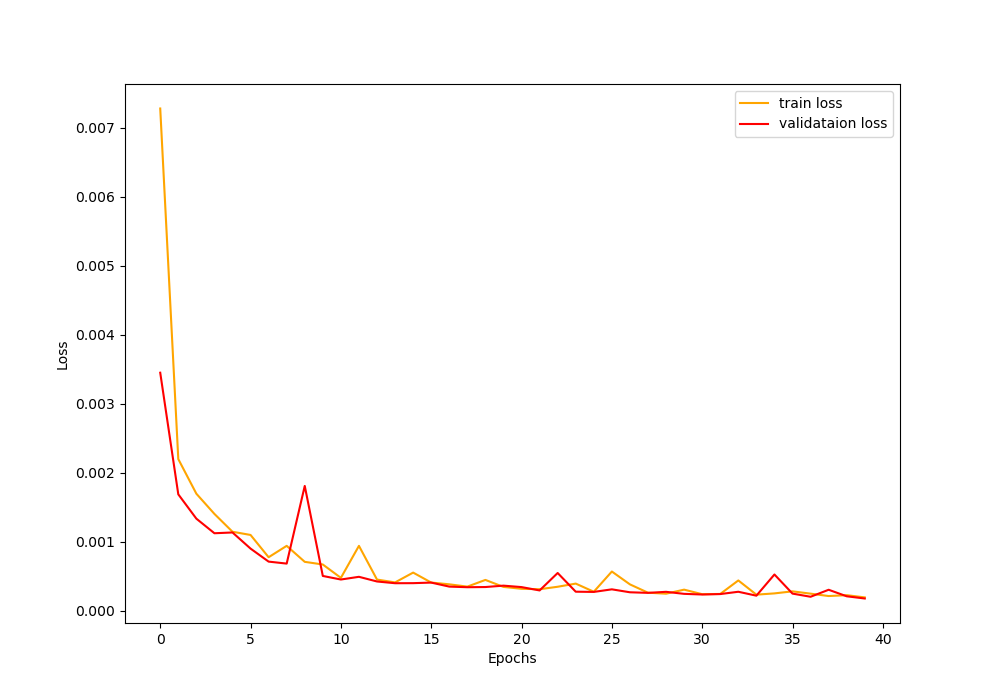
In Figure 8, we can see that the loss decreases rapidly until 10 epochs, and then it starts to decrease slowly. But still, it keeps on improving till 40 epochs. By the end of 40 epochs, we are getting a train loss of 0.00019 and a validation loss of 0.00018. From the values, it seems the model has learned well. But was the neural network model able to deblur the blurred images?
Analyzing the Saved Images
In this section, we will analyze the saved images in the outputs folder. Let’s see whether our model was able to deblur the images or not.

In Figure 9 you can see that the image is much blurrier than the original sharp image. In fact, it is even blurrier than the Gaussian blurred image that we have seen above.

Figure 10 shows the output after 10 epochs. We can see that the neural network model is able to deblur the image to some extent. Let’s hope that it has even better performance in the later epochs as well.

Figure 11 shows the deblurred image after 40 epochs, that is, the final epoch. We can see that the convolutional neural network model is almost able to deblur the image. This is really interesting. We are getting such good results from such a simple convolutional neural network.
What Can You Improve Upon Further?
There are some things that you can improve upon to make it a full-fledged deep learning project.
- First of all, get your hands on some research papers on deblurring and super-resolution using deep learning. You will gain a lot of ideas.
- In this small project, the blurred and the original images did not have any pixel translation. But the other two folders,
motion_blurredanddefocused_blurredhave images that are a little bit shifted in comparison to the original images. - Now, deblurring images that have pixel translation is trickier and more complex than the approach that we have discussed here. But you can try out the project and improve upon it even further.
- Trying out single image super-resolution. In this case, you use only one image for deblurring and image super-resolution. Challenging, but you will learn a lot.
- Finally, read and try out the codes online, on GitHub, other platforms. See other people’s approaches and try improving your own approach.
Summary and Conclusion
In this tutorial you learned how to deblur Gaussian blurred images using deep learning and convolutional neural networks. We discussed three research papers in brief. Along with that, you had a hands-on coding experience on how to deblur the blurred images using deep learning and PyTorch. I hope that you learned a lot in this tutorial.
You can leave your thoughts and doubts in the comment section, and I will surely address them.
You can contact me using the Contact section. You can also find me on LinkedIn, and Twitter.



I encounter this error;
class DeblurDataset(Dataset):
^
SyntaxError: invalid syntax
Hello Ka_. I double-checked the code and did not encounter any such error. Would you please check the previous line of code? Most probably you have made some minor mistakes on the line before the `class DeblutDataset()`. Please check and get back. I hope this helps.
Yeah, I tackle this problem, thanks for respond
How to use the saved model for deblurring new set of images ?
Hello Hitesh. In this tutorial, I have not covered separate testing of the model on images. However, if you are interested in image deblurring and super-resolution, then I would like to point out to you an even better tutorial. Take a look at this one => https://debuggercafe.com/image-super-resolution-using-deep-learning-and-pytorch/
I think you learn much more and also find what you are looking for.
Hello Sovit, I agree with Hitesh, it is not so easy for a deep learning beginner to use the model on a new set of images. It could very interesting if you can add a little example.
Regards
Hello David. Thank you for your input. I will try my best to put a completely new tutorial covering testing as well on a new dataset.
You are using a transform function to change the RGB format to a tensor format.
After that you save the image to jpg format without un-transform the image, with a non real color output.
Hello Tomás. I am using the `save_image()` function from `torchvision.utils`. As far as I know, it internally denormalizes the images and that is the reason I am not denormalizing them manually. Still, will make sure once again. Thanks for pointing that out. If it needs updating, I will change it with the correct code.
Finally the solution was to permute COLOR_BGR2RGB with opencv previous to the save command in the save_image function.
def save_image(tensor, filename, nrow=8, padding=2,
…
imageRGB = cv2.cvtColor(ndarr, cv2.COLOR_BGR2RGB)
im = Image.fromarray(imageRGB)
im.save(filename)
# Add 0.5 after unnormalizing to [0, 255] to round to nearest integer
ndarr = grid.mul_(255).add_(0.5).clamp_(0, 255).permute(1, 2, 0).to(‘cpu’, torch.uint8).numpy()
imageRGB = cv2.cvtColor(ndarr, cv2.COLOR_BGR2RGB)
im = Image.fromarray(imageRGB)
im.save(filename)
Thanks for the update Tomás. I will surely consider your suggestion and double-check the code.
Why only one image is saved multiple times in the saved images folder instead of all the images in guassian blur folder?
Hi Sirisha. I wrote the code to save one image from the training data after each epoch so that we can easily track the improvement in deblurring. Saving all the images for each epoch would have increased the output images folder size a lot.
I am getting a big error message when the fit() function is being called in the loop. The end of the error is – TypeError: pic should be Tensor or ndarray. Got .
I would be really happy to get some help. Thanks in advance !
Can you please specify the complete error. I think you did not mention anything after Got.
Can you please provide the code to do prediction with that model
how can we do prediction with the model using a single blur image without a clear image?
It would be very helpful if you provide some code for the prediction…
Thank you
Hi Hitesh. Take a look at this GitHub repo. Most probably it will help you => https://github.com/sovit-123/image-deblurring-using-deep-learning/tree/master/src
Thank you so much ….
Welcome.
How can we calculate the training and validation accuracy??
Hi Barman. Here, as we are trying to minimize the distance between the outputs pixels and the sharp pixels, so we are using MSE error as optimization. Getting accuracy here will be pretty difficult.
Hi Sovit – Using the above code and adding your test.py from your github site, when I open the image file created by save_decoded_image, it shows a single output image, as expected.
However, I’m trying to also show the test output in a cv2 window from within the test code. I added this snippet into test.py to do so:
# Convert tensor to numpy array
image = np.array(image)
# Reshape by excluding dim 0 and putting channels last
image = image.reshape(image.shape[2], image.shape[3], image.shape[1])
# Show image
cv2.imshow(‘Outputs’, image)
cv2.waitKey(0)
cv2.destroyAllWindows()
but instead of getting just a single output image, I get a 3 x 3 grid of output image replicates (with each replicated image scaled down by a factor of 3). Also, if I then try and save image using cv2.imwrite, the resulting file also is the 3 x 3 grid.
I’ve tried to debug the problem in Pycharm but can’t find my error. image is listed as a 224 x 224 x 3 ndarray, as expected. I can’t understand why it then displays and saves as a 3 x 3 grid of scaled-down replicates. Any thoughts on what I’m doing wrong? Am I converting between tensors and arrays incorrectly?
Some further info after more experimentation – the 3 x 3 grid of images is greyscale, when my original image is RGB, so it seems that the 3-channel dimension of my 224 x 224 x 3 array is nested inside a 224 x 224 array, rather than being a 3rd axis. I hope this helps point to where my mistake is.
Solved it – I should not have been using numpy.reshape. I needed to use numpy.squeeze then numpy.transpose, like this:
outputs = model(blurry_image) # Run CNN model on blurred image
# Convert outputs tensor back to numpy array
image = outputs.detach().cpu().numpy() # Dims (1 x 3 x 224 x 224)
image = np.squeeze(image, 0) # Remove first dim (3 x 224 x 224)
image = image.transpose((1, 2, 0)) # Put channels last (224 x 224 x 3)
cv2.imshow(‘Output image’, image) # Show deblurred color image
image *= 255. # Denormalise values to [0, 255] for file save
saveSuccess = cv2.imwrite(saveImagePath, image) # Save image
if saveSuccess:
print(‘Image saved to ‘ + saveImagePath)
else:
print(‘Image save unsuccessful’)
Hi Ian. Very happy that you solved it.
Hi Sovit, Thanks for the amazing tutorial. I have tried to run your code for the grayscale images. so I have converted the images to grayscale using transforms.Grayscale(num_output_channels=1) in the transforms.Compose function. I have also chaned 3 to 1 in the save_decoded_image part. Finally I have changed 3 to 1 in DeblurCNN as well. But when I execute training and validationing function, I get this : RuntimeError: Given groups=1, weight of size [64, 1, 9, 9], expected input[2, 3, 224, 224] to have 1 channels, but got 3 channels instead. I am sure that the images have been converted to grayscale so i expect them to have 1 channel. Please let me know what else should I change.
Hi Setareh. Creating a new thread for your comment here.
I think you have changed the channel from 3 to 1 in self.conv1. That is correct. But along with that you also have to change the out channel in self.conv3 from 3 to 1.
I hope this helps.
Hey Sovit, thanks for your reply. Actually I have already changed the out channel in conv.3 to 1. but the problem was simply in my syntax which for some reason python did not recognize it. So I could manage to run it. I have also tried to test it and I could get fairly decent result.
Cheers
Glad to hear it.
Hello Sovit,
Thank you very much for this very detailed explanation.
I see that your learning curve is slightly noisy, have you tried to decrease your leraning rate (from 0.001 to 0.0001 for example) to try to smooth it out? Do you think this will have an influence on the results?
Thanks in advance, regards
Hello Maëve, yes, here I have not used any lr scheduler. It might help or might not help as well. Difficult to say before training actually. And if you do try, please let everyone know in the comment section about your findings. I am sure it will help someone 😃.
Hi Sovit,
Thank you very much for this very detailed explanation.
When I tried the above code the output folder contains randomly selected image.What shall I do if I had to
display the deblurred output of desired image.
Hello Aaditya. I have replied to your mail. Hopefully, that solves your problem.
can i get objective for this experiment
Hi. I hope I am putting this correctly. If simply you want to know what we are doing here, then we are trying to train a neural network images to deblur blurry images.
Hi. Is this possible to use for iris image which my output focus on image deblur for iris but i only have few blur iris dataset and have a lot of clear iris image .
You can surely try and let me know if it works.