Updated on April 19, 2020.
The MNIST handwrttien digit data set has become the go-to guide for anyone starting out with classification in machine learning. But it is not only for students and learners. Even researchers who come up with any new classification technique also try to test it on this data. So, in this article, you will get some hands-on experience on how to tackle the MNIST data for handwritten digits.
A Bit of Background
The MNIST data set contains 70000 images of handwritten digits. This is perfect for anyone who wants to get started with image classification using Scikit-Learn library. This is because, the set is neither too big to make beginners overwhelmed, nor too small so as to discard it altogether.
As you will be the Scikit-Learn library, it is best to use its helper functions to download the data set.
Note: The following codes are based on Jupyter Notebook. It will be much easier for you to follow if you use the same as well. But there is nothing wrong in going with Python script as well.
Getting Started …
Let us first fetch the data set:
from sklearn.datasets import fetch_openml
mnist_data = fetch_openml('mnist_784', version=1)
The best part about downloading the data directly from Scikit-Learn is that it comes associated with a set of keys . Things will become very clear after you see the following code:
print(mnist_data.keys())
dict_keys(['data', 'target', 'feature_names', 'DESCR', 'details', 'categories', 'url'])
So basically, we get the `data` targetDESCR. I will get down to data and target keys after the following code block:
X, y = mnist_data['data'], mnist_data['target']
print('Shape of X:', X.shape, '\n', 'Shape of y:', y.shape)
Shape of X: (70000, 784) Shape of y: (70000,)
So datatargetdata
Now, let us take a look at the first few digits that are in the data set. For this, you will be using the popular
import matplotlib.pyplot as plt
digit = X.iloc[0]
digit_pixels = np.array(digit).reshape(28, 28)
plt.subplot(131)
plt.imshow(digit_pixels)
plt.axis('off')
digit = X.iloc[1]
digit_pixels = np.array(digit).reshape(28, 28)
plt.subplot(132)
plt.imshow(digit_pixels)
plt.axis('off')
digit = X.iloc[2]
digit_pixels = np.array(digit).reshape(28, 28)
plt.subplot(133)
plt.imshow(digit_pixels)
plt.axis('off')
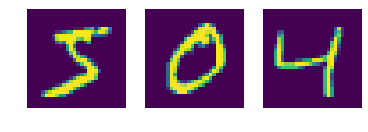
There is nothing going much in the above block of code. Still to make things a bit clearer, first I have reshaped the images from 1-D arrays to 28 x 28 matrices. Then, you will observe that I have plt.imshow()
Well, let us check whether the plots are correct or not.
y[2]
'4'
Looks like the target label of y[2] is 4 as well, but with one caveat. The target label is a string. It is better to convert the labels to integers as it will help further on in this guide.
# Changing the labels from string to integers import numpy as np y = y.astype(np.uint8) y[2]
4
Now, you are all set to move ahead for the good stuff.
Separating the Training and Testing Set
Okay, your next goal is to make a separate test set which the model will not see until the test phase is reached in the process.
X_train, X_test, y_train, y_test = X[:60000], X[60000:], y[:60000], y[60000:]
print('Train Data: ', X_train, '\n', 'Test Data:', X_test, '\n',
'Train label: ', y_train, '\n', 'Test Label: ', y_test)
Train Data: [[0. 0. 0. ... 0. 0. 0.] [0. 0. 0. ... 0. 0. 0.] [0. 0. 0. ... 0. 0. 0.] ... [0. 0. 0. ... 0. 0. 0.] [0. 0. 0. ... 0. 0. 0.] [0. 0. 0. ... 0. 0. 0.]] Test Data: [[0. 0. 0. ... 0. 0. 0.] [0. 0. 0. ... 0. 0. 0.] [0. 0. 0. ... 0. 0. 0.] ... [0. 0. 0. ... 0. 0. 0.] [0. 0. 0. ... 0. 0. 0.] [0. 0. 0. ... 0. 0. 0.]] Train label: [5 0 4 ... 5 6 8] Test Label: [7 2 1 ... 4 5 6]</code>
You have got your 60000 image instances as the train data and 10000 for the testing.
Training and Predicting
In this SGDClassifier is a good place to start for linear classifiers. Using loss
Using Linear SVM
To use the Linear SVM Classifier you have to set losshinge
from sklearn.linear_model import SGDClassifier sgd_clf = SGDClassifier(loss='hinge', random_state=42) sgd_clf.fit(X_train, y_train)
Now that you have fit your model, before moving on to testing it, let’s first see the cross-validation scores on the training data. That you will give you a very good projection of how the model performs.
from sklearn.model_selection import cross_val_score cross_val_score(sgd_clf, X_train, y_train, cv=3, scoring='accuracy')
array([0.86872625, 0.87639382, 0.87848177])
For three-fold Cross-Validation you are getting around 87% – 88% accuracy. Not too bad, not too good either. Now let’s see the actual test scores.
score = sgd_clf.score(X_test, y_test) score
0.8453
We are getting 84% accuracy. Okay, looks like the model generalized a bit worse than the training data.
Using Logistic Regression
Next, moving to classify using the Logistic Regression you have to set loss to log.
sgd_clf = SGDClassifier(loss='log', random_state=42) sgd_clf.fit(X_train, y_train)
cross_val_score(sgd_clf, X_train, y_train, cv=3, scoring='accuracy')
array([0.87077584, 0.84534227, 0.87178077])
score = sgd_clf.score(X_test, y_test) score
0.889
Interesting, although the cross-validation scores are not as good as linear SVM, but we are getting better test scores. It is not too high this time as well, but still there is a slight improvement from about 84% to about 89%.
Summary and Conclusion
You can clearly see that there is much room for improvement. You should consider using some other classifiers like the K – Nearest Neighbor (KNN). It may give better results. You can always let me know in the comment section how it performed with other classification techniques. Or maybe you can directly Contact me. Also, follow me on Twitter and Facebook to get amazing articles like this. I am always writing actively about machine learning, data science and artificial intelligence.
Before you leave – I am linking the Kaggle Kernel for this post. You can find the KNN Classification solution in this kernel. You can fork and edit it as well.

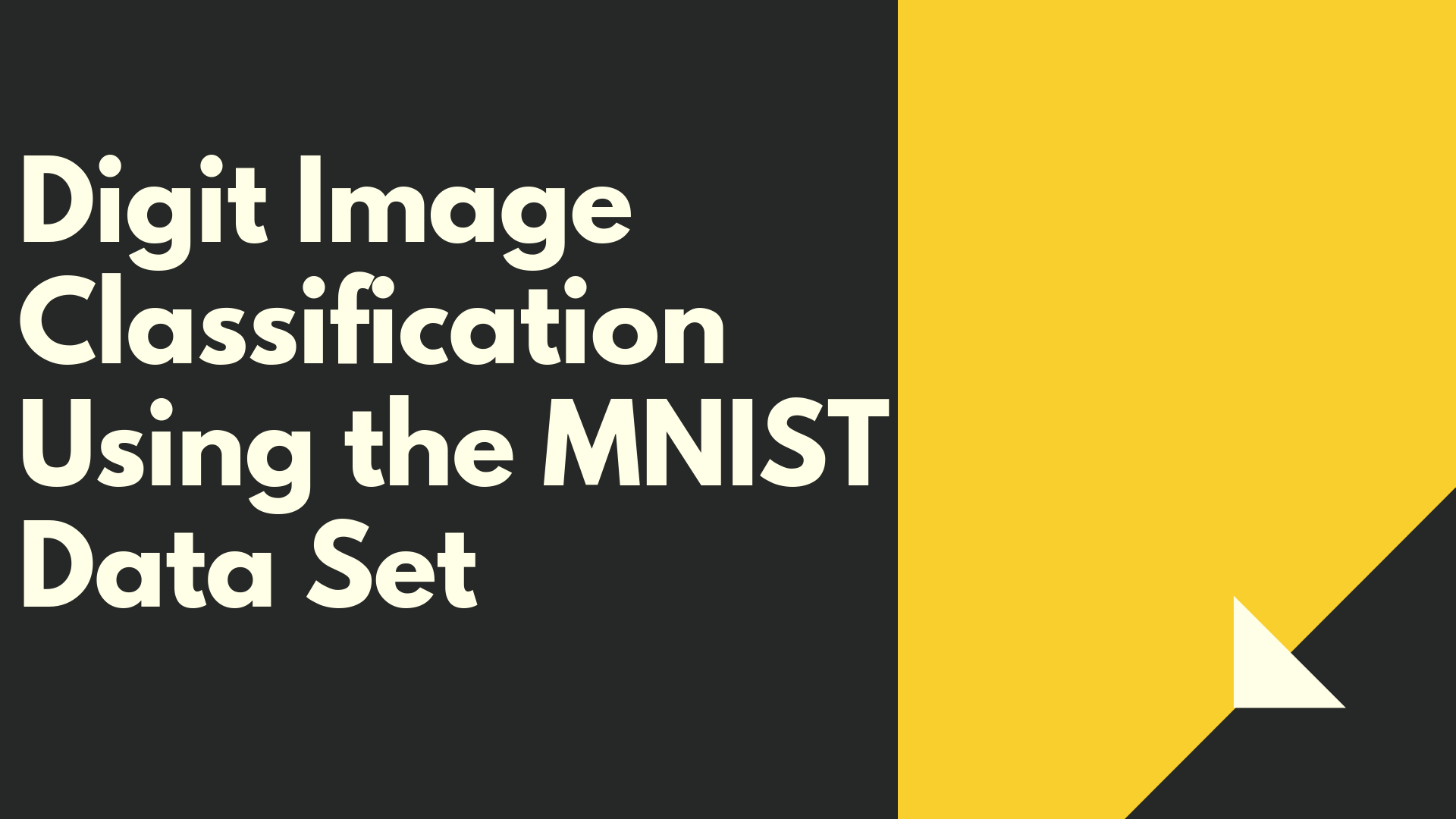


It’s better if you take random split function for training and testing data
Yes, it is better to randomize the set, but I think that the MNIST data, when downloaded from Scikit-Learn is already randomized. Thanks for the suggestion. Will make sure about this and make the necessary updates.
print(mnist_data.keys()) does not work anymore! mnist_data is now a tuple!
Thanks for bringing it up. I will take a look at it.
Hi Edson, I just checked the code on Scikit-Learn 0.22.2 (the latest version) and the code is working on my side. Can you please double-check the code on your side.
What if you ant to check for random images from the MNIST file at the end of the code? How do you print?
I think what you are asking is how to test the number when we have only one instead of a 2D matrix like X_train and y_train. If that is the case, then you take the single example, then reshape it into 2D matrix using np.reshape(), then just test it as you would do with X_train and y_train.
I hope this helps.
I tried using the complete MNIST dataset to train my SVM model & then detecting an image where I myself wrote digits on a paper.
But this image had only 36 features instead of 784 that MNIST dataset has due to which it gave an error while predicting. Can you please guide me on what should I do to make it work ??
Hello Kushagra. Most probably the photo that you took has a dimension of 6×6. But in that case, it is too small to be right. Maybe one of the dimensions is 36 and the other one is 36 too and you are getting an error due to some programming factors.
Anyway, try this. Take your photo. Resize it into 28×28 grayscale pixels, and then try to flatten it (784). After that try predicting on those features.
X[0] just keeps giving me an error
Hello Ben. May I know what is the error?
My Code
from sklearn.datasets import fetch_openml
import pandas as pd
————
mnist = fetch_openml(‘mnist_784’, version=1)
mnist.keys()
————-
X, y = mnist[“data”], mnist[“target”]
X.shape
———–
digit = X[0]
👇
—————————————————————————
KeyError Traceback (most recent call last)
~\anaconda3\lib\site-packages\pandas\core\indexes\base.py in get_loc(self, key, method, tolerance)
3360 try:
-> 3361 return self._engine.get_loc(casted_key)
3362 except KeyError as err:
~\anaconda3\lib\site-packages\pandas\_libs\index.pyx in pandas._libs.index.IndexEngine.get_loc()
~\anaconda3\lib\site-packages\pandas\_libs\index.pyx in pandas._libs.index.IndexEngine.get_loc()
pandas\_libs\hashtable_class_helper.pxi in pandas._libs.hashtable.PyObjectHashTable.get_item()
pandas\_libs\hashtable_class_helper.pxi in pandas._libs.hashtable.PyObjectHashTable.get_item()
KeyError: 0
The above exception was the direct cause of the following exception:
KeyError Traceback (most recent call last)
~\AppData\Local\Temp/ipykernel_15832/3800284039.py in
—-> 1 digit = X[0]
~\anaconda3\lib\site-packages\pandas\core\frame.py in __getitem__(self, key)
3456 if self.columns.nlevels > 1:
3457 return self._getitem_multilevel(key)
-> 3458 indexer = self.columns.get_loc(key)
3459 if is_integer(indexer):
3460 indexer = [indexer]
~\anaconda3\lib\site-packages\pandas\core\indexes\base.py in get_loc(self, key, method, tolerance)
3361 return self._engine.get_loc(casted_key)
3362 except KeyError as err:
-> 3363 raise KeyError(key) from err
3364
3365 if is_scalar(key) and isna(key) and not self.hasnans:
KeyError: 0
Hi Ben. I am able to reproduce the result. Can you try changing the code from digit = X[0] to digit = X.iloc[0]
Hopefully that will solve it. I will update the same in the blog post. Have made a few other changes as well. So, please be sure to take a look.
Thanks Alot, sloved the problem and i really appreciate your quick response